
August unofficially marks the start of back to school. High school student-athletes are now in training for fall sports, and parents are beginning the process of getting school supplies and school clothes for their students. This got me thinking. While most parents dedicate a lot of time and energy to getting their students ready for the upcoming school year, many don’t have the knowledge or ability to educate their kids on cyber hygiene best practices. On the one hand, students are encouraged to embrace new technology, use search engines to do research, a variety of apps, file sharing, and virtual meetings to help with schoolwork. On the other hand, many students don’t know the A, B, and Cs of cybersecurity. For example, most students are very resourceful at finding useful apps to help with homework, but how much effort do they spend protecting themselves from a cyber-attack, email phishing, identity theft, or malware? Based on the laptops that come into the shop at RB’s Computer Service, not very much effort. Parents can play a significant role in educating their students on cyber hygiene best practices. Because many parents may not have the confidence, or know where to start, in this blog I’ll highlight six back-to-school cyber hygiene tips for your student.
1. Teach Cybersecurity at Home
Parents have a critical role in teaching their students smart habits when it comes to interacting online so they can make the right choices when left alone with an internet-connected device. However, many parents don't know where to begin. Ironically, parents can use the internet to find cybersecurity resources. One useful website is cyber.org. This site offers many free activities and courses for parents and educators who want to learn more about cybersecurity and teach children.
2. Introduce your Student to a Password Manager and Help them Create their Vault
Password managers eliminate the need to remember incredibly complex strings of characters, and they keep your online accounts safe. Invest in a Family or Premium password management system and allow your students to maintain their logins. Your student may lock themselves out of the password manager if they forget the master password, so we suggest using a passwordless login solution such as Keeper. By going passwordless, your child can get into their password vault using a mobile authenticator or biometric methods, such as a fingerprint or face scan.
3. Upgrade Your Student’s Laptop to Windows 11
Windows 11 provides enhanced account protection with better support for multifactor authentication and biometric security. On top of that, Windows 11 offers improved security for Internet of Things (IoT) devices, with better encryption and authentication capabilities, and Windows Defender in Windows 11 has better detection of malicious activities and a more comprehensive approach to protecting against threats.
4. Monitor Engagement on Social Platforms
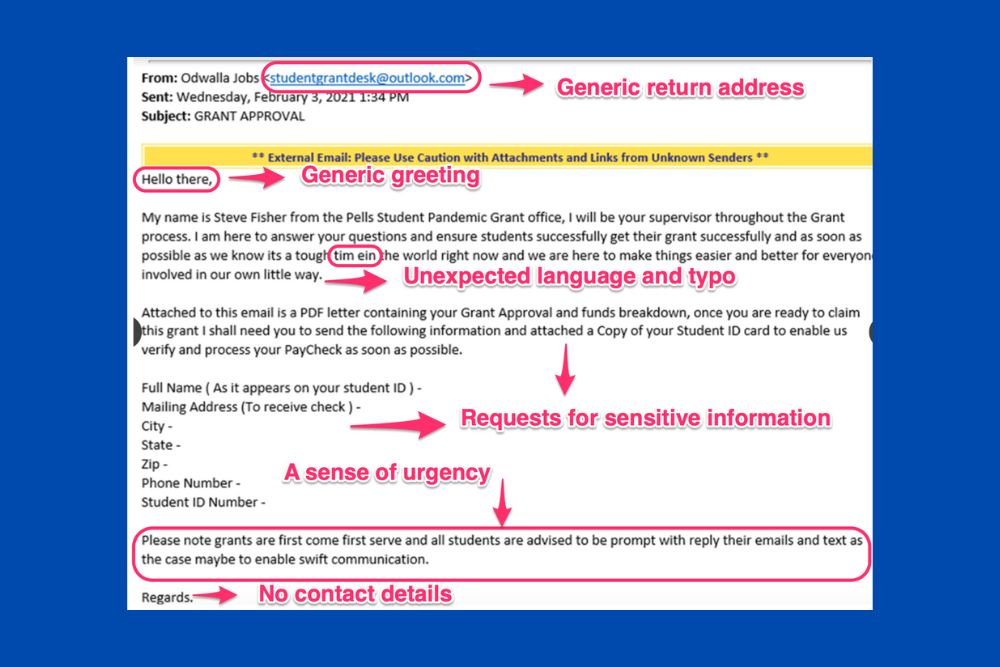 In addition to using the internet for schoolwork, most students also use the Internet for gaming, social media, and streaming. Parents can help their students sidestep a potential online scam situation or other inappropriate chatter by just observing their student’s online activity. A free parental control solution such as Google's Family Link or Apple's Screen Time can give you an overview of your student’s online activity throughout the day. If your student is young, you may want to keep their computer or another online device in a public area of the home, so they can talk to you in person about any questionable online behavior they encounter.
In addition to using the internet for schoolwork, most students also use the Internet for gaming, social media, and streaming. Parents can help their students sidestep a potential online scam situation or other inappropriate chatter by just observing their student’s online activity. A free parental control solution such as Google's Family Link or Apple's Screen Time can give you an overview of your student’s online activity throughout the day. If your student is young, you may want to keep their computer or another online device in a public area of the home, so they can talk to you in person about any questionable online behavior they encounter.
5. Establish Household Best Practices for Online Security
When you give your student their first internet-connected devices, take the time to establish some house rules, and keep an open and ongoing dialogue about them. Here are five suggested starter rules:
- Do not save credit card information or other sensitive information in online accounts.
- Use a password manager to create and store all online login information.
- Use antivirus software and keep it running in the background of your computer.
- Avoid using apps not offered in Google Play or Apple's App Store.
- Don’t click on emails or websites from people you don’t know.
6. Show your Student How to Identify and Avoid Email Phishing and Smishing Scams
Ensure you and your child aren't unwittingly volunteering information to a hacker by clicking a malicious link in an in-game chatbox or Discord, or by opening an email attachment and falling prey to a phishing attack. Phishers send emails that look like legitimate correspondence and rely on you to give up personal information like usernames and passwords so that they can commit follow-up attacks on your accounts. Smishing is pretty much the same thing as phishing, but instead of email, hackers use text messages and social media message platforms. To learn what phishing and smishing look like, please check out RB’s Computer Service blog.
Get Your Student a Previously Owned Commercial-Grade Laptop with Windows 11 for Just $495
 Many parents rely on “hand-me-downs” to get their students outfitted for the school year. Often, hand-me-downs extend beyond clothing to laptops. Older siblings are more than happy to give their younger brother or sister their old laptop in exchange for a new one. If your student is using a computer that initially came with Windows 7 or Windows 10 and you want to upgrade to the security features in Windows 11, it is likely less expensive to buy a previously owned commercial-grade laptop with Windows 11 installed in it. In addition to security, the processor, ram, memory, and hard drive in a Windows 7-era PC can’t carry the load that Windows 11 requires. Updating these components would cost more than buying a previously owned commercial-grade laptop. RB’s Computer Service sells previously owned commercial-grade laptops starting at $495 with Windows 11 and Solid-State Drives (SSDs) installed in them. SSD drives are faster, quieter, and last longer than Windows 7-era PCs with a hard drive. With a $495 previously owned commercial-grade laptop from RB’s, parents can bypass the whole hand-me-down experience and get all their students a fast, reliable, and secure laptop for the school year instead of buying a new one.
Many parents rely on “hand-me-downs” to get their students outfitted for the school year. Often, hand-me-downs extend beyond clothing to laptops. Older siblings are more than happy to give their younger brother or sister their old laptop in exchange for a new one. If your student is using a computer that initially came with Windows 7 or Windows 10 and you want to upgrade to the security features in Windows 11, it is likely less expensive to buy a previously owned commercial-grade laptop with Windows 11 installed in it. In addition to security, the processor, ram, memory, and hard drive in a Windows 7-era PC can’t carry the load that Windows 11 requires. Updating these components would cost more than buying a previously owned commercial-grade laptop. RB’s Computer Service sells previously owned commercial-grade laptops starting at $495 with Windows 11 and Solid-State Drives (SSDs) installed in them. SSD drives are faster, quieter, and last longer than Windows 7-era PCs with a hard drive. With a $495 previously owned commercial-grade laptop from RB’s, parents can bypass the whole hand-me-down experience and get all their students a fast, reliable, and secure laptop for the school year instead of buying a new one.
Bottom Line
Parents play a critical role in teaching their students smart habits when it comes to interacting online so they can make the right choices when left alone with an internet-connected device. The six cybersecurity hygiene tips highlighted above are a good place for parents to get started. If you need help getting started, evaluating, and implementing a cybersecurity program for your student, contact RB’s Computer Service today via phone or email: 763-441-3884, help@rbsmn.com. In addition to helping protect your computer and network from cyber and ransomware attacks, RB’s Computer Service sells the best commercial-grade firewall routers, best laptop computers, best desktop computers, business computers, computer parts, and computer monitors. For iPhone, smartphone repair, and tablet repairs, do not hesitate to contact us. We work with customers and clients locally and throughout central Minnesota and St. Cloud.
References
https://www.computerworld.com/article/3660077/just-what-does-windows-11-bring-to-the-table.html
https://www.pcmag.com/how-to/5-tips-for-teaching-kids-the-cybersecurity-basics
https://www.pcmag.com/how-to/things-every-parent-with-a-connected-kid-needs-to-know
https://www.pcmag.com/picks/the-best-password-managers
https://www.pcmag.com/picks/the-best-authenticator-apps
https://www.pcmag.com/reviews/keeper-password-manager-digital-vault
https://www.pcmag.com/news/google-overhauls-family-link-app-adds-location-tracking
https://rbsmn.com/steer-clear-of-smishing-text-message-scams
