How hard can it be to fix a broken smartphone screen or replace the battery? From a Do-it-Yourselfer (DIY) point of view probably not so hard once you know what you are doing. But what if you don’t have the time, ability, and tools to learn what to do? For these people, it is simply easier and cost-effective to hire a professional for a broken smartphone screen repair or battery replacement. In this blog, I’ll share some intricate realities associated with DIY smartphone repair. It is my hope to steer the reader clear of a lot of hassle. RB’s Computer Service is an expert in smartphone screen repair and battery replacement, as we have invested time and resources to achieve this, and have a proven track record. From this vantage point, it makes more sense to hire a pro for smartphone screen repair or a battery replacement.
The Allure of DIY Smartphone Repair
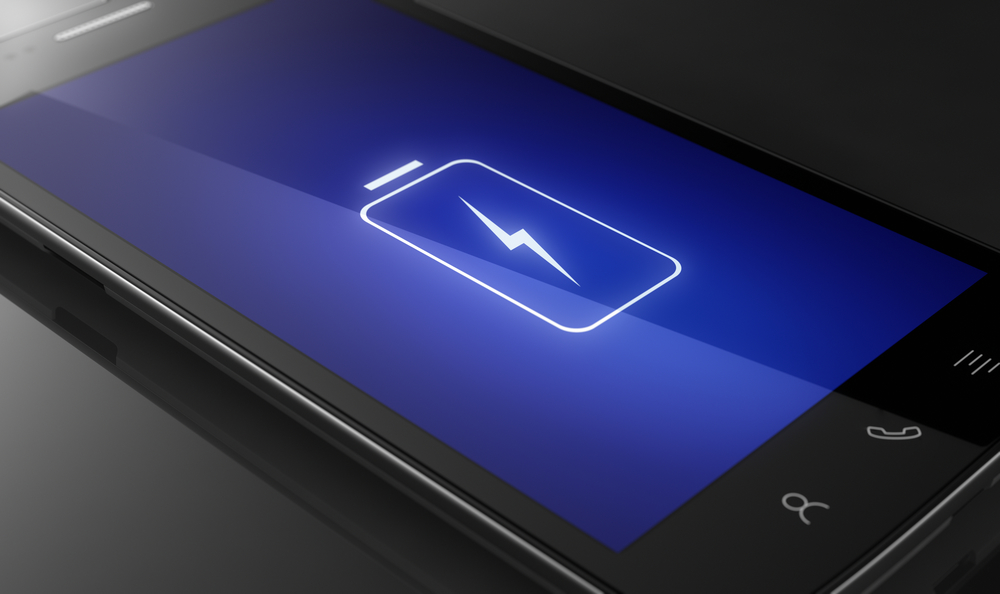 The allure is pretty straight forward. As American’s, we have demonstrated we value tinkering and learning how things work, after all, DIY superstores like Menards, Home Depot, Lowe’s, etc. don’t exist for just contractors but mainly for do-it-yourselfers it seems. Combined with this culture, the average DIY smartphone repair kit price costs less than $50 (see link here), packaged in advertising simplifying the steps needed to complete a repair. For someone with a broken smartphone screen, all the boxes are checked to take action: tinkering, low cost, and uncomplicated. But the reality is quite different.
The allure is pretty straight forward. As American’s, we have demonstrated we value tinkering and learning how things work, after all, DIY superstores like Menards, Home Depot, Lowe’s, etc. don’t exist for just contractors but mainly for do-it-yourselfers it seems. Combined with this culture, the average DIY smartphone repair kit price costs less than $50 (see link here), packaged in advertising simplifying the steps needed to complete a repair. For someone with a broken smartphone screen, all the boxes are checked to take action: tinkering, low cost, and uncomplicated. But the reality is quite different.
Intricate Realities of DIY Smartphone Repair
 Writing for Consumer Reports, tech writer Bree Fowler purchased a couple $50 DIY screen repair kits to try “fixing my own phone rather than paying $129 to have someone at the Apple Store fix it—my family spends too much on technology as it is (Bree Fowler, Consumer Reports, Using iPhone Screen Replacement Kits, April 12, 2018, https://www.consumerreports.org/smartphones/iphone-screen-replacement-kits/).” Fowler tried to fix 2 smartphone screens, one was fixed, one wasn’t and she learned several intricate realities. First, she needed to watch a half-hour YouTube video, then she needed additional tools and parts not provided for in the repair kit, such as special iPhone screws, “tiny” screwdrivers, and a small hair dryer to heat soldered/glued components to free them from the screen/console. What’s more, she continued, “the screen basically crumbled when I removed it, leaving little shards of glass all over my desk and a few tiny pieces stuck in my thumb (Bree Fowler, Consumer Reports, Using iPhone Screen Replacement Kits, April 12, 2018, https://www.consumerreports.org/smartphones/iphone-screen-replacement-kits/).” In terms of a time commitment, Fowler noted one should set aside “a couple of days” to learn how to do it. As for battery replacement, she wrote “screen replacement makes battery replacement look like a day at the beach,” and it is a “smarter move to hire a pro (Bree Fowler, Consumer Reports, Using iPhone Screen Replacement Kits, April 12, 2018, https://www.consumerreports.org/smartphones/iphone-screen-replacement-kits/).”
Writing for Consumer Reports, tech writer Bree Fowler purchased a couple $50 DIY screen repair kits to try “fixing my own phone rather than paying $129 to have someone at the Apple Store fix it—my family spends too much on technology as it is (Bree Fowler, Consumer Reports, Using iPhone Screen Replacement Kits, April 12, 2018, https://www.consumerreports.org/smartphones/iphone-screen-replacement-kits/).” Fowler tried to fix 2 smartphone screens, one was fixed, one wasn’t and she learned several intricate realities. First, she needed to watch a half-hour YouTube video, then she needed additional tools and parts not provided for in the repair kit, such as special iPhone screws, “tiny” screwdrivers, and a small hair dryer to heat soldered/glued components to free them from the screen/console. What’s more, she continued, “the screen basically crumbled when I removed it, leaving little shards of glass all over my desk and a few tiny pieces stuck in my thumb (Bree Fowler, Consumer Reports, Using iPhone Screen Replacement Kits, April 12, 2018, https://www.consumerreports.org/smartphones/iphone-screen-replacement-kits/).” In terms of a time commitment, Fowler noted one should set aside “a couple of days” to learn how to do it. As for battery replacement, she wrote “screen replacement makes battery replacement look like a day at the beach,” and it is a “smarter move to hire a pro (Bree Fowler, Consumer Reports, Using iPhone Screen Replacement Kits, April 12, 2018, https://www.consumerreports.org/smartphones/iphone-screen-replacement-kits/).”
Advantages of Hiring a Pro for Smartphone Screen Repair
 To avoid the hassles above, it is better to hire a pro for smartphone screen repair. Most (but not all, and generally speaking here) smartphone screen repairs cost about $150. After the screen repair is completed, you can take steps to help ensure it doesn’t happen again by purchasing either a screen protector or a protective case to carry it around. For time, RB’s Computer Service recognizes most people use their smartphones all the time for business and personal use. Getting your repair done quickly is essential, and we strive to get them done ASAP as opposed to setting aside a “couple of days” of your time. Lastly, unlike a DIY project, we know what to do and have the tools to do it. One last reason to hire a pro is your warranty: According to Annabell Halpert with Macworld, “If you have a warranty and open up your iPhone for example, you will void your warranty (Annabell Halpert, Macworld, Repairing your iPhone: DIY or hire a pro?, December 20, 2013, https://www.macworld.com/article/2081138/repairing-your-iphone-diy-or-hire-a-pro.html).”
To avoid the hassles above, it is better to hire a pro for smartphone screen repair. Most (but not all, and generally speaking here) smartphone screen repairs cost about $150. After the screen repair is completed, you can take steps to help ensure it doesn’t happen again by purchasing either a screen protector or a protective case to carry it around. For time, RB’s Computer Service recognizes most people use their smartphones all the time for business and personal use. Getting your repair done quickly is essential, and we strive to get them done ASAP as opposed to setting aside a “couple of days” of your time. Lastly, unlike a DIY project, we know what to do and have the tools to do it. One last reason to hire a pro is your warranty: According to Annabell Halpert with Macworld, “If you have a warranty and open up your iPhone for example, you will void your warranty (Annabell Halpert, Macworld, Repairing your iPhone: DIY or hire a pro?, December 20, 2013, https://www.macworld.com/article/2081138/repairing-your-iphone-diy-or-hire-a-pro.html).”
If you have a broken smartphone screen or need to replace a battery, contact RB’s Computer Service today via phone or email: 763-441-3884 or at help@rbsmn.com. In addition to smartphone screen repair and battery replacement, RB’s Computer Service offers Ransomware strategies, managed IT services, and virus and malware removal services. We sell the best commercial-grade firewall routers, best laptop computers, best desktop computers, business computers, computer parts, and computer monitors. We provide iPhone and smartphone repair, and tablet repairs to customers and clients throughout central Minnesota and St. Cloud.

